YouTube is often considered as the world’s second largest search engine. However, many people are unaware of the benefits of YouTube SEO. They set up online channels and upload videos without a plan. Some of them become successful and make trends. However, most of them will fail. YouTube SEO guarantees that channel engagements are constant and consistent.
Ofcourse, YouTube SEO has the major role in building and maintaining a successful channel. Here’s an overview of why it’s so crucial, along with some key YouTube SEO strategies.
Here, we will discuss YouTube algorithms, industry trends, and the importance of YouTube SEO.
The practice of optimising YouTube channels and videos to raise their ranking in search results is known as YouTube SEO. This increases the number of views, subscribers, and followers on the platform. Consequently, the popularity of your channel increases.
If you want to launch a YouTube channel, you should understand the relevance of YouTube SEO.
YouTube channel optimisation has the potential to boost brand visibility, views, followers, and revenue.
Visibility
Understand how views affect channel growth and visibility. As previously said, YouTube is the world’s second-largest search engine, and effective SEO enables your videos to appear in search results and recommended videos.
Audience Growth
Use a variety of platforms and techniques to raise channel awareness. Greater visibility translates to more prospective viewers and subscribers, which can lead to higher engagement and expansion.
Consistency
Consider using professional video services to improve video quality and performance. Instead of depending on infrequent viral successes, proper SEO contributes to long-term audience and channel growth.
Revenue
If visibility, audience growth, and consistency all improve, revenue will change dramatically.
The main elements of YouTube SEO
Focus Keywords
Ensure that,- Keyword-Rich Titles and Descriptions: Incorporate target keywords naturally within your video titles and descriptions
- Strategic Tagging: Add a target keyword to your video file
- Keyword Optimisation in Video Content: Tag your video with your keyword and other relevant keywords
How-To?
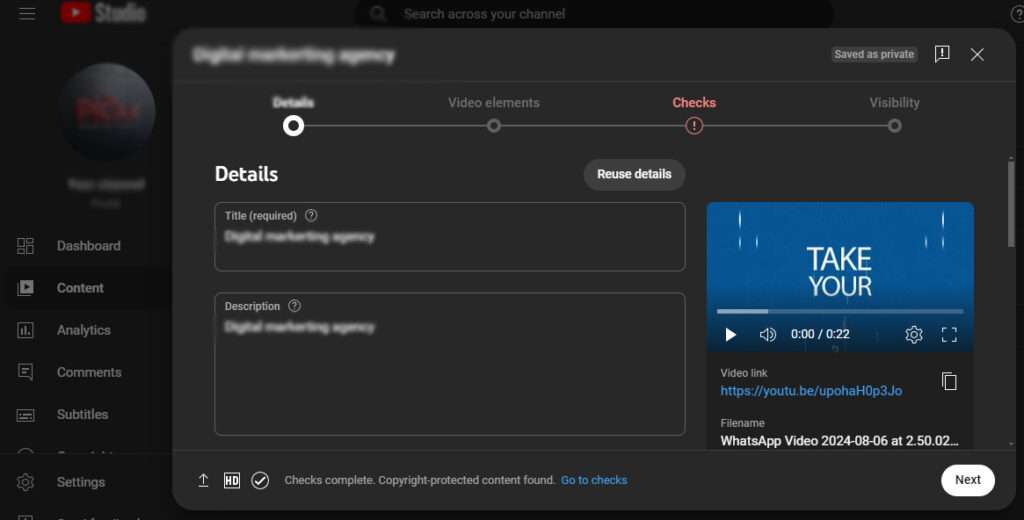
Add a category
Precisely classify your video using relevant categories and tags to optimise discoverability and reach the right audience.How-To?
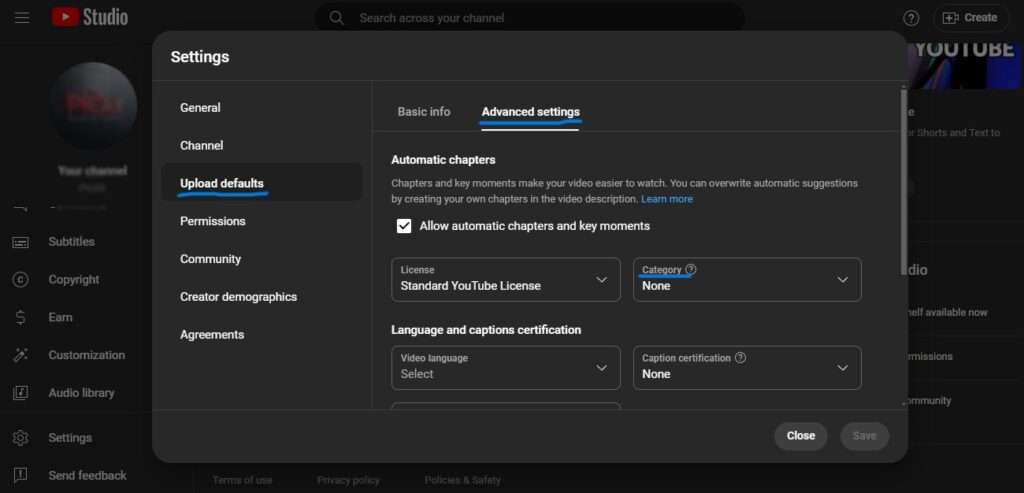
- Login to your YouTube channel.
- Then, click YouTube Studio to go to YouTube Creative Studio.
- From the menu on the left, select Settings. Next, upload the default settings, followed by the advanced settings.
- You can choose which category your video should be placed in here.
Custom YouTube Thumbnails
Create and upload personalised thumbnails for your videos. Design attention-grabbing visuals that accurately represent your video content and entice clicks.How-To?
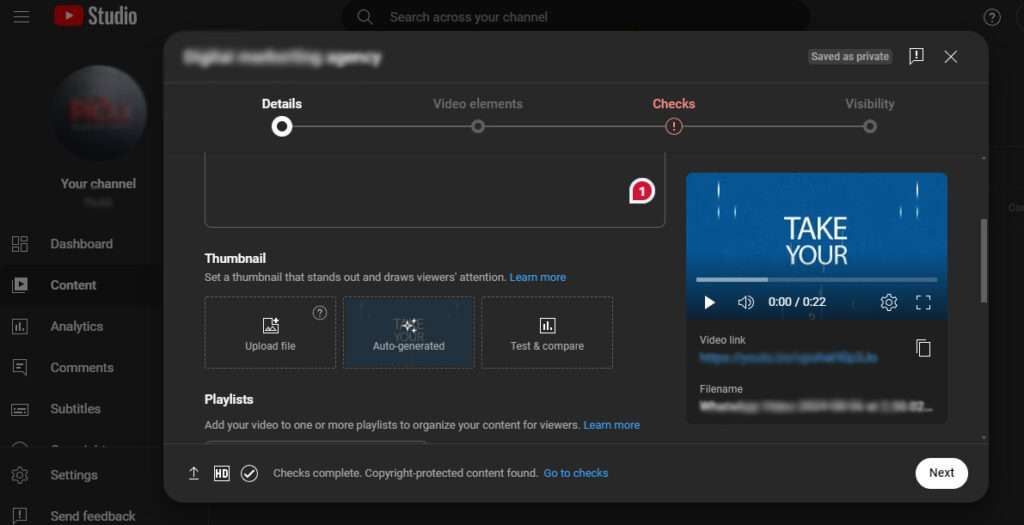
YouTube Studio App for Android
- Open the YouTube Studio app.
- From the bottom menu, tap Content.
- Select the video that you wish to edit.
- Tap the Edit thumbnail. Choose an auto-generated thumbnail or hit Custom thumbnail to build your own movie thumbnail from an image on your smartphone.
- Confirm your thumbnail selection by tapping SELECT.
- Select SAVE.
YouTube Android app
- Open the YouTube application.
- Tap Library Your videos.
- Next to the video you want to modify, tap More. Edit Edit the thumbnail.
- Choose an auto-generated thumbnail or hit Custom thumbnail to build your own movie thumbnail from an image on your smartphone.
- Confirm your thumbnail selection by tapping SELECT.
- Select SAVE.
Use Hashtags
Utilise relevant hashtags to expand your video’s reach .Monitor hashtag statistics to uncover high-performing hashtags and fine-tune your campaign.How-To?
- Hashtags, which are keywords followed by the # symbol, make it easy to find videos on YouTube that cover trending topics.
- Using hashtags, there are two ways to locate videos:
- Using the YouTube Search bar, type a hashtag.
- Choose a hashtag to use in the description of the video, beneath the title, or in the video itself.
- Navigate to the Explore tab and pick a popular hashtag.
Use calls to action (CTAs)
Use calls to action (CTAs) to persuade visitors to read, like, and share your material, as well as subscribe to your website. Up to ten characters, including spaces, can be used. However, interactive overlays—like CTA overlays and cards—that you deploy with your YouTube video ads have to abide by YouTube Advertising Policies. There are many different CTAs that you should use on your YouTube channel.Beginning CTAs
Viewers occasionally quit videos before they even get to the CTAs. Putting calls to action at the top of the page may encourage more clicks.Another video CTA
Using CTAs, you can encourage viewers to watch your other videos. This could increase the duration of time they spend watching your films, which is important to YouTube algorithms.Subscribe CTA
A YouTube channel’s most important part is its subscriber base. More viewers equate to longer viewing sessions, which increases the likelihood that YouTube will rank them higher.Lead generation CTA
YouTube videos can have lead generating content attached to them from blogs, social media, and other venues.Drive to website CTA
You can add a website CTA to your YouTube video; to increase website traffic and salesCreate Playlists By Topic
Create playlists helps to organise videos by theme, audience, content etc. And it is easier for the audience who are interested in your videos, because it autoplay videos.How-To?
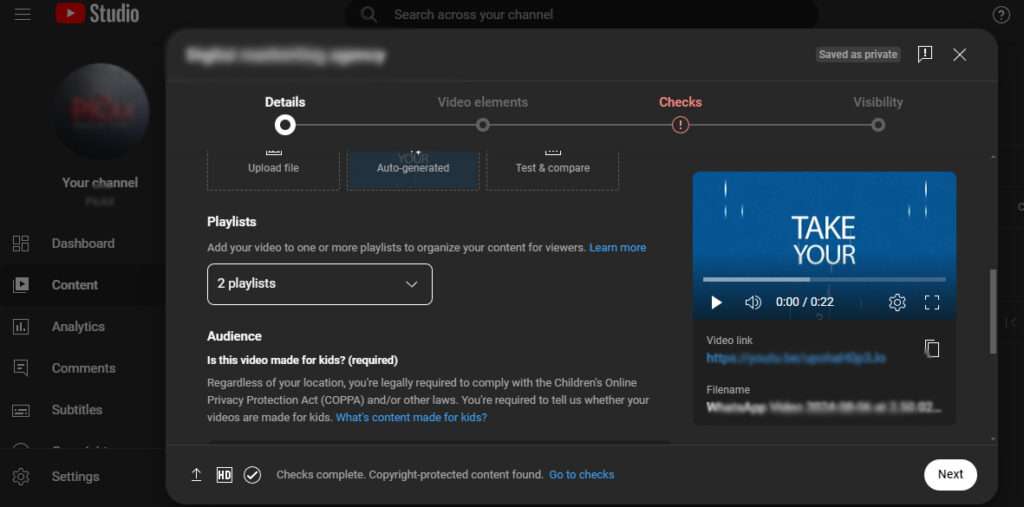
- To add a video to a playlist, navigate to its watch page.
- Click the “More” button, then choose “Save.”
- Choose “Create new playlist,” give the playlist a name,
- Use the box to set the privacy setting—if set to private, only you will be able to see it.
- Finally, click “Create” to complete the playlist.
Add pinned comments
Encourage viewer interaction by responding to pinned comments promptly, and combine this with clear CTAs to drive desired user behaviour.How-To?
To pin a comment on YouTube, first sign in to your account.
- Navigate to the comments section below the video
- Select the comment you wish to pin.
- Click on the “More” button and then choose “Pin. “If you already have a pinned comment, this will replace it. (Note that you can unpin a remark at any moment to return it to its original position.)
- Finally, click “PIN” to confirm your selection.
Add Transcripts Of Videos, closed Captions And Subtitle
Add transcriptions of videos so that audibly impaired users and non-audio users will be able to use it.How-To?
To add subtitles and closed captions to your YouTube Studio video;
- Sign in and go to the left menu, then choose “Subtitles.”
- Select the video you wish to subtitle
- Then click “ADD LANGUAGE” and choose your preferred language.
- Under “Subtitles,” click “ADD,” then choose from the available options to add your subtitles and captions.
Use Cards
It is sometimes referred to as a YouTube Info Card. It appears in the upper right corner of the video. YouTube cards come in four varieties: video cards, channel cards, link cards, and play list cards. Use cards in YouTube videos to promote related videos, your YouTube channel, a website or landing page, or external links. It serves as a visual call to action for your audience.How-To?
To modify a video in YouTube Studio;
- First sign in and pick “Content” from the left menu.
- Click on the video you want to modify, then choose “Editor” from the left menu.
- Next, select “Info cards” and pick the card you wish to add.
- Adjust the start time for the card below the video, and you can also add an optional message and teaser text about the video to enhance viewer engagement.
Add Timestamps( Video Chapter)
To partition and preview YouTube videos into discrete chunks, use the timestamp and video chapter features. A user can view the specific video that is associated with a timestamp by clicking on it.How-To?
Time stamps are added to video to aid in navigation for users.
- Click YouTube Studio Choose “Content” from the menu on the left, then “Video.”
- Include titles and timestamps in the description.
Understanding the YouTube Algorithm
- Focus on Watch Time and Engagement: Prioritise content that keeps viewers engaged and watching longer.
- Shorts and Reels: Leverage short-form video content to reach a wider audience and boost channel visibility.
- AI-Powered Recommendations: Understand how YouTube algorithm uses AI to suggest videos and optimise content accordingly.
Conclusion
Create a comprehensive and result-oriented YouTube SEO plan to increase your channel and video views and subscribers.
As YouTube evolves, remaining current with the latest trends and tactics will help you increase your visibility, attract more viewers, and grow your subscriber base.
Investing in YouTube SEO is not a waste of time or money. It will be worthwhile in the future.
Go With The Greatest
Embark on a transforming road to SEO excellence with Techbound Innovations Pvt Ltd, a SEO company in Trivandrum. By working with us, we can help your channel maximise its online potential.
Our persistent commitment to innovation means that cutting-edge SEO techniques are precisely designed to increase your channel’s visibility and attract followers. Are you ready to unlock the full potential of your YouTube presence? Contact us right away, and we’ll work together to enhance your YouTube SEO approach.